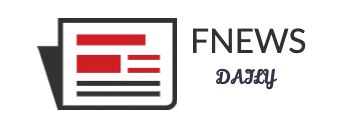Since 2016, Apple has integrated an auto-power-on feature in MacBooks, activating when users open the lid or plug in the charger while the lid is open.
This feature is useful for those who prefer not to press the power button or in cases where the button is damaged. However, it can be inconvenient in certain situations, such as opening the lid for cleaning, troubleshooting, or using the MacBook as a desktop with the lid closed.
MacBook models with this feature range from Intel to Apple Silicon (M-series) chips. Users could disable it using a Terminal command, but this option was only available for Intel-based Macs. MacBooks with M-series chips (since 2020) did not support this command—until now.
Last week, Apple’s support website officially shared a method to disable auto-power-on when opening the lid, applicable to MacBooks with M1 chips and later. Here’s a step-by-step guide:
For MacBooks with M-Series Chips
Disabling the feature still requires Terminal commands rather than a simple button toggle. However, since Apple has provided the official instructions, users can safely proceed without worrying about harming their device.
According to Apple, these commands work on all M-series MacBooks running macOS 15 Sequoia or later. However, The Verge confirmed they also work on macOS 14.7 Sonoma.
Steps to Disable Auto-Power-On:
- Open Terminal (Applications > Utilities).
- Enter one of the following commands, then press Return:
- Disable auto-power-on when opening the lid or plugging in the charger:shCopyEdit
sudo nvram BootPreference=%00 - Disable auto-power-on only when opening the lid:shCopyEdit
sudo nvram BootPreference=%01 - Disable auto-power-on only when plugging in the charger:shCopyEdit
sudo nvram BootPreference=%02
- Disable auto-power-on when opening the lid or plugging in the charger:shCopyEdit
- Enter your Mac’s password, then press Return.
After this, your MacBook will no longer power on automatically when you open the lid or connect the charger.
To Re-enable Auto-Power-On:
Enter the following command in Terminal and press Return:
sh CopyEditsudo nvram -d BootPreference
For MacBooks with Intel Chips
If you’re using an Intel-based MacBook from 2016 or later, you can disable the auto-power-on feature with the following steps:
Steps to Disable Auto-Power-On:
- Open Terminal (Applications > Utilities).
- Enter the following command, then press Return:shCopyEdit
sudo nvram AutoBoot=%00 - Enter your Mac’s password, then press Return.
Next, shut down your Mac, close the lid, then reopen it to check if the command worked.
To Re-enable Auto-Power-On:
Enter the following command in Terminal and press Return:
sh CopyEditsudo nvram AutoBoot=%03